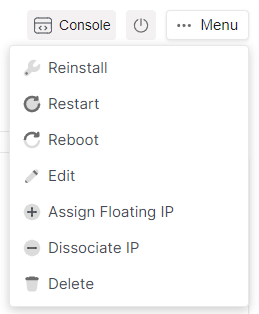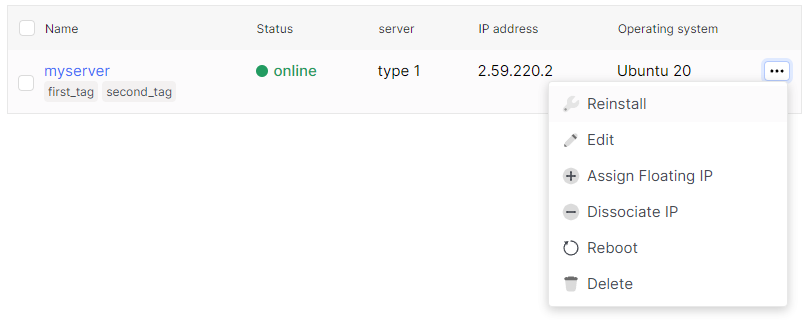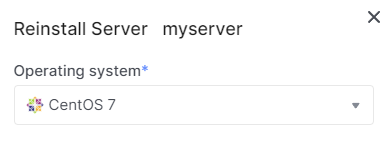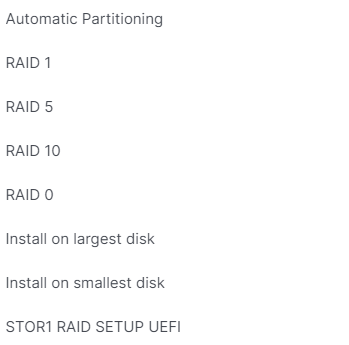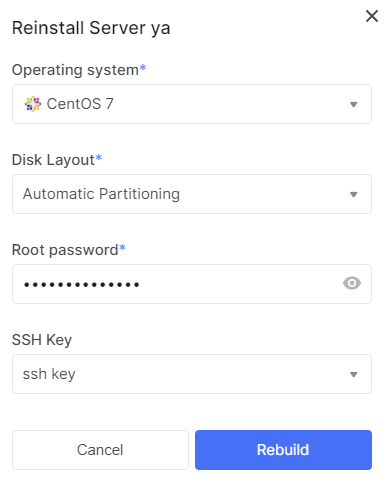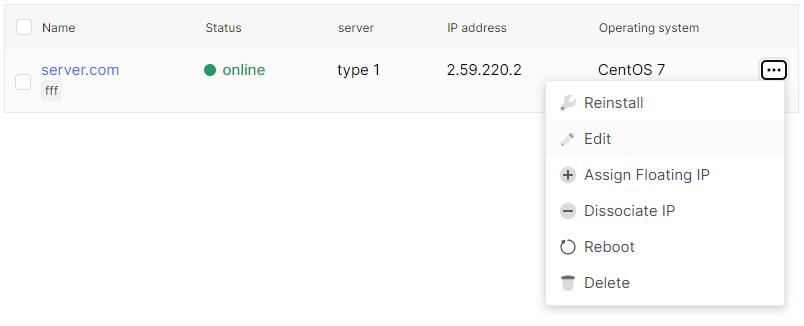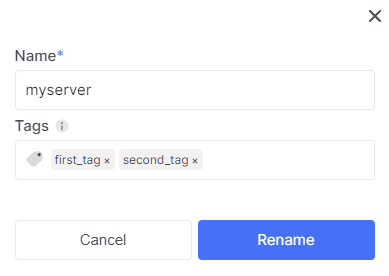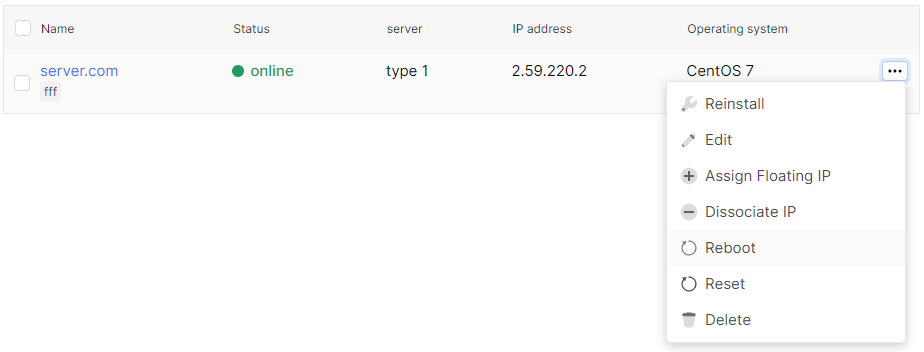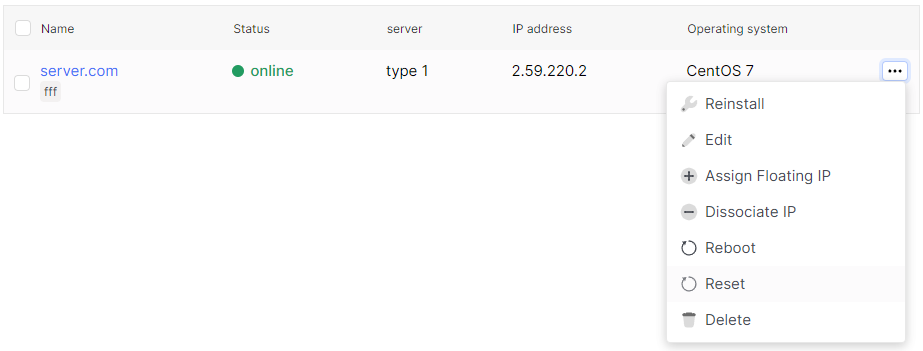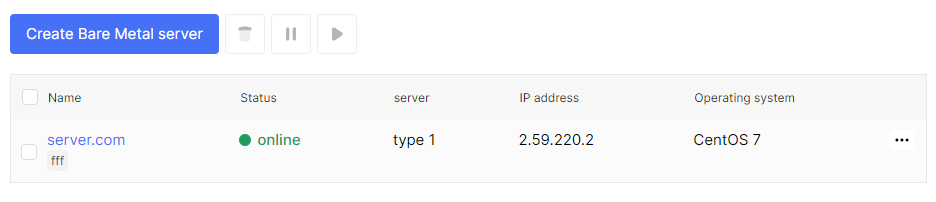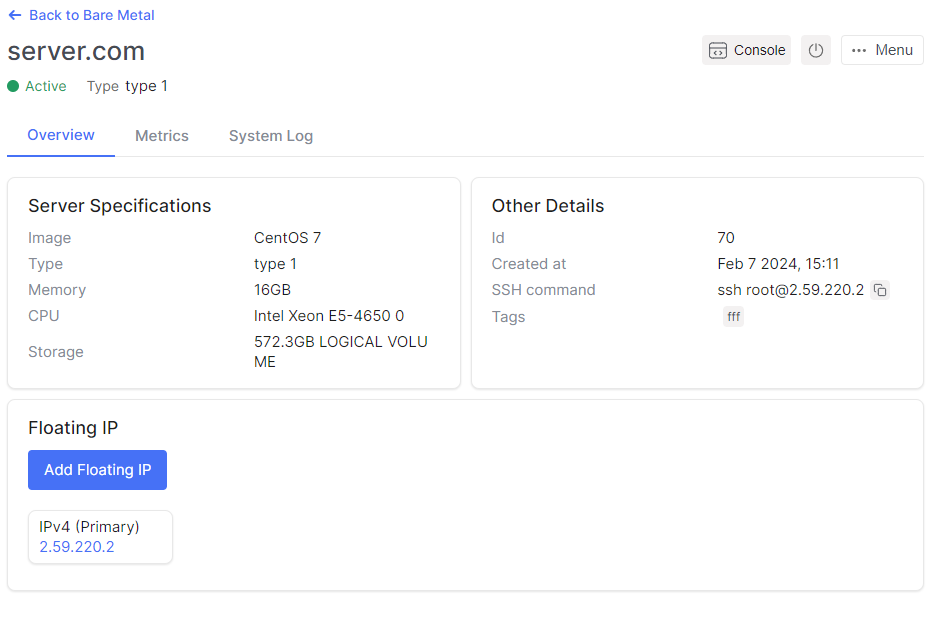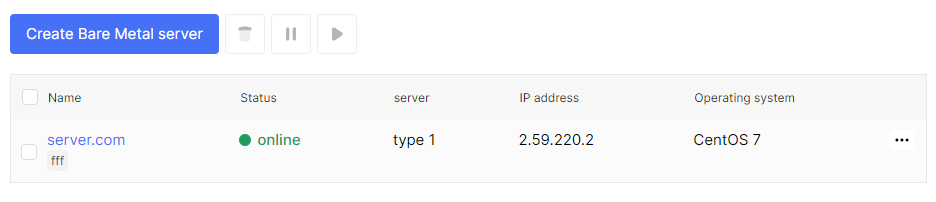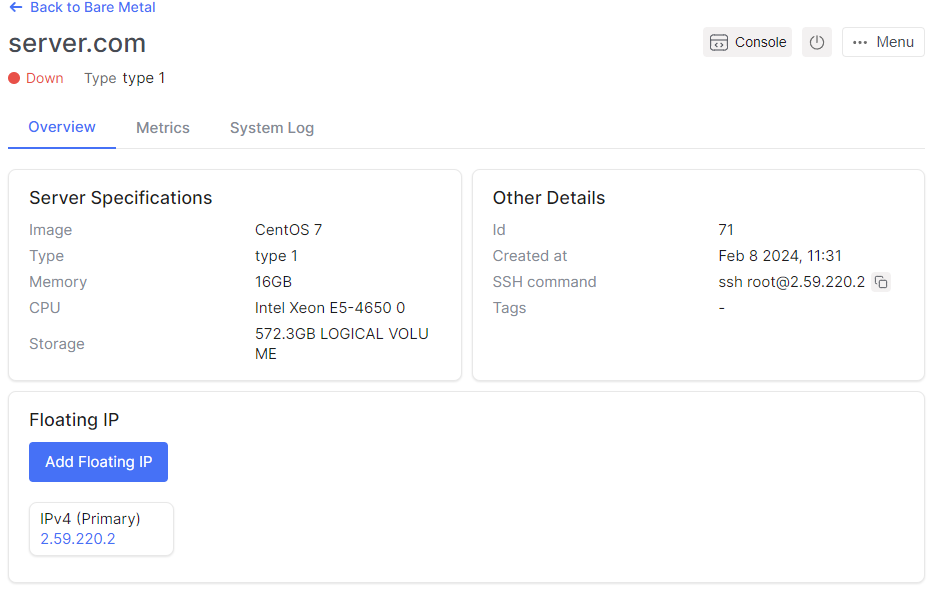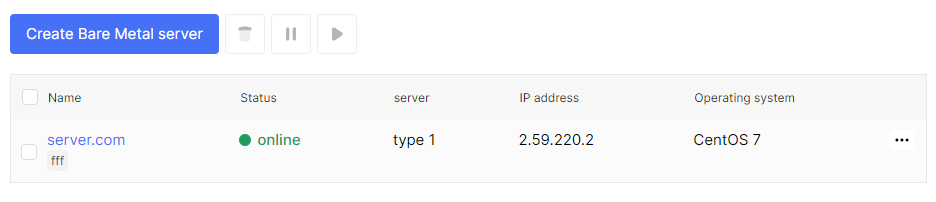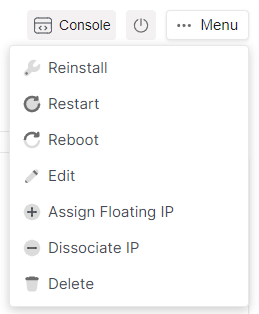Reinstall
- Go to the Bare Metal section.

- Select the desired server, click on the ellipsis in the server field, and choose Reinstall from the context menu.
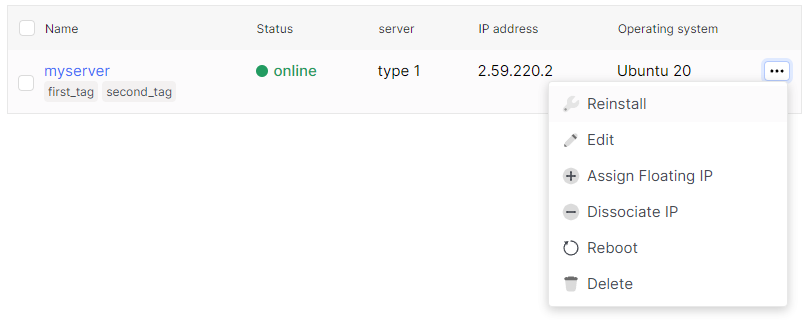
- Choice OS for server from specified list in field named Operating system.
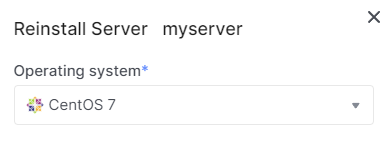
- Choice disk layout for server from specified list in field named Disk Layout. The display disk layouts in list depends of disk count on server.

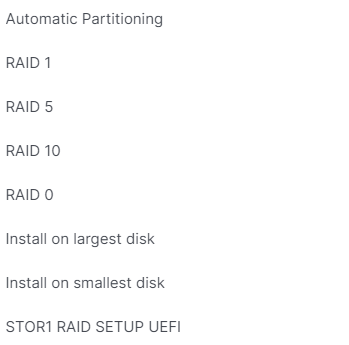
- You can also choose ssh key.

- After making all the necessary changes, click Rebuild.
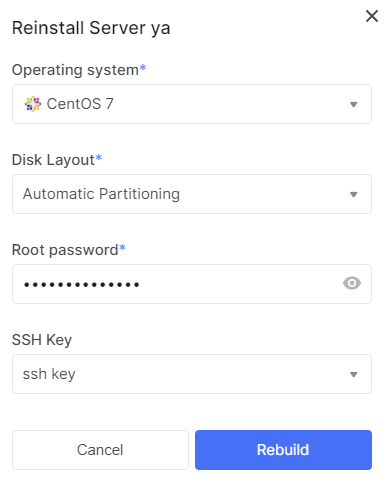
Edit
- Go to the Bare Metal section.

- Select the desired server, click on the ellipsis in the server field, and choose Edit from the context menu.
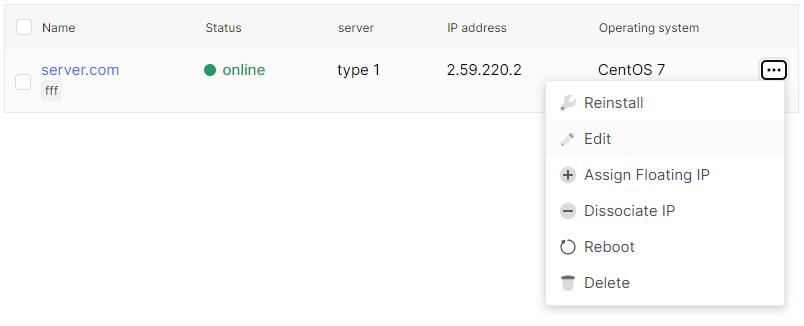
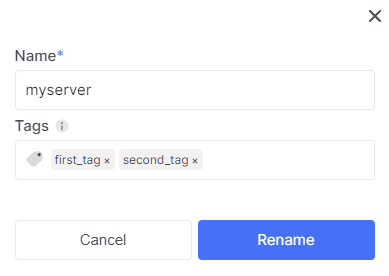
- You can change server hostname in Name field.

- You can add or delete tag in Tags field.

- Click Rename when made all necessary changes.

Reboot
- Go to the Bare Metal section.

- Select the desired server, click on the ellipsis in the server field, and choose Reboot from the context menu.
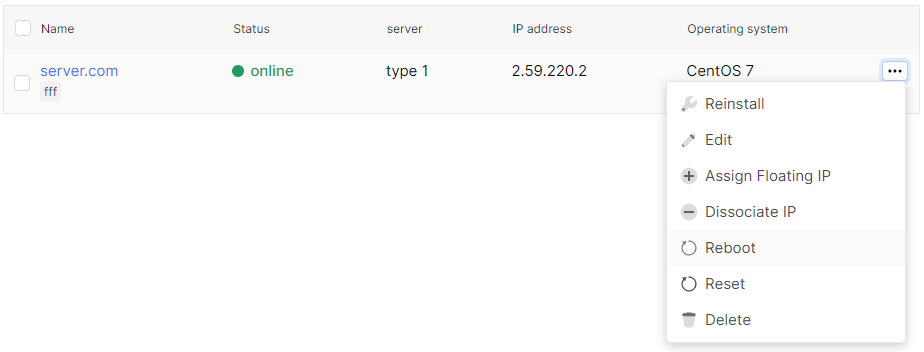
- Click Yes if you want reboot server.

Reset
- Go to the Bare Metal section.

- Select the desired server, click on the ellipsis in the server field, and choose Reset from the context menu.
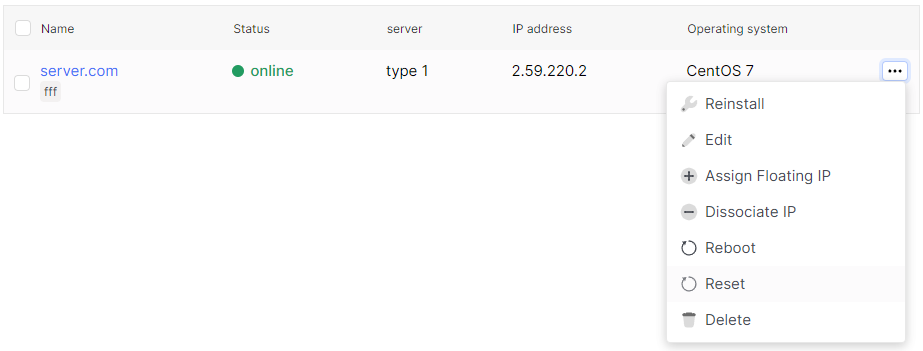
- Click Yes if you want reset server.

Stop
- Go to the Bare Metal section.

- Select the desired server, click on the server name.
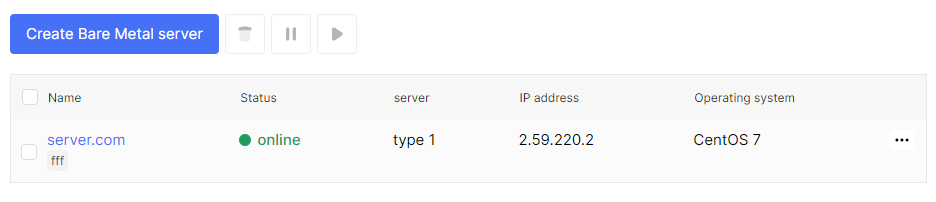

- On the server detail page, there is a button Power in the top right corner.
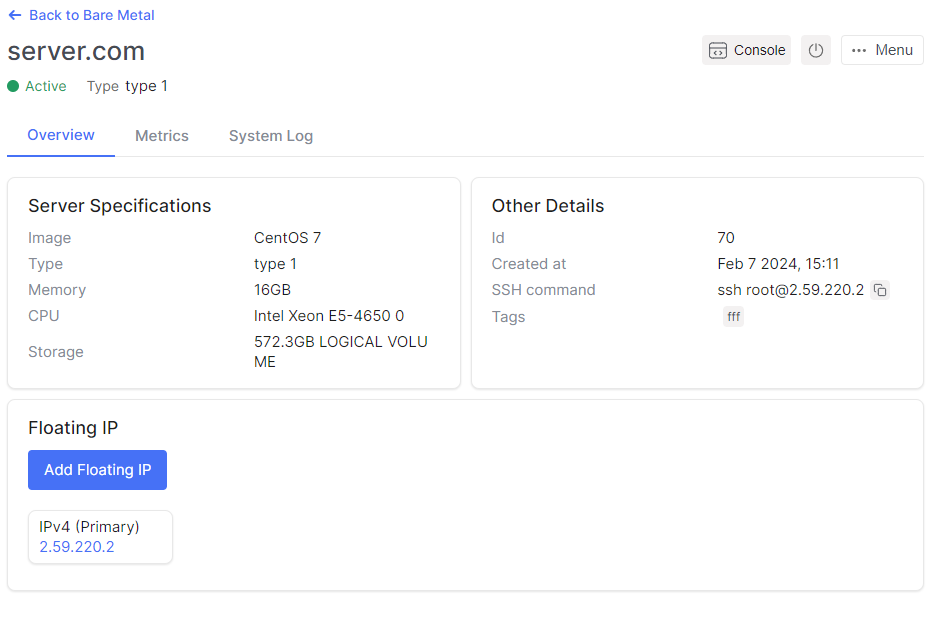
- Click Power button.

- Click Yes for stop server.

Start
- Go to the Bare Metal section.

- Select the desired server, click on the server name.
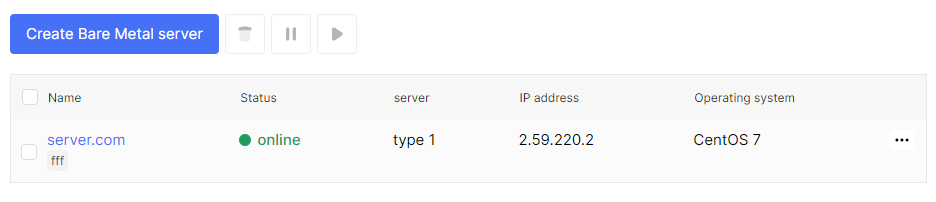

- On the server detail page, there is a button Power in the top right corner.
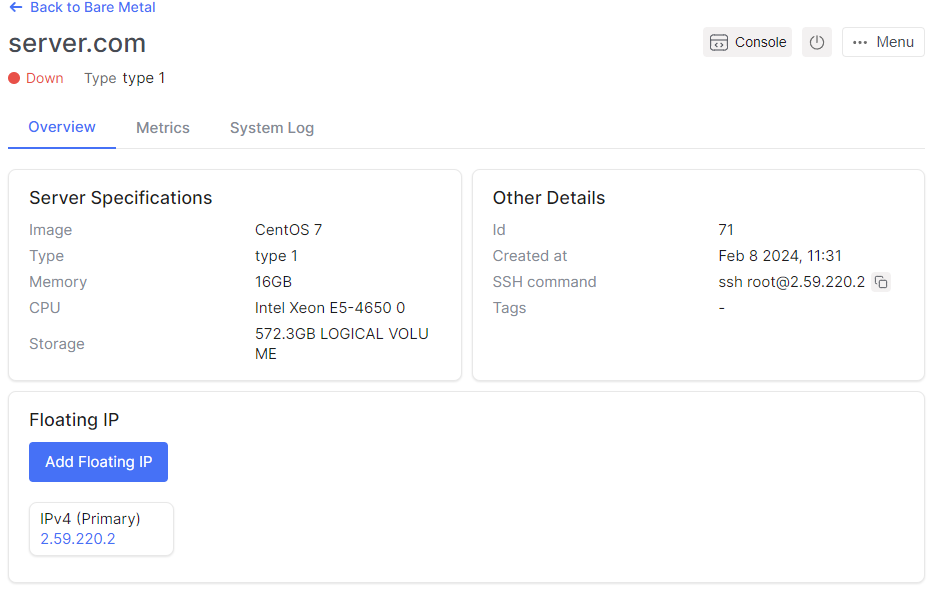
- Click Power button.

- Click Yes for stop server.

Edit server from detail page
- Go to the Bare Metal section.

- Select the desired server, click on the server name.
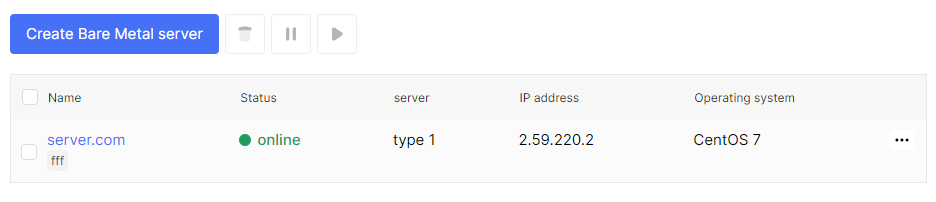

- You can do all of this action in server detail page if click on the ellipsis with Menu name in the top right corner.