Add a Rule
- Personal Area
- Openstack CLI
- Navigate to the Security Groups section.
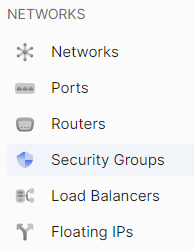
- Select the desired security group, click on the three dots in the security group field, and choose Add Rule from the context menu.
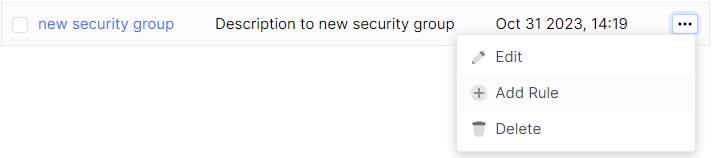
- Choose the protocol of the rule in the Rule Protocol field.
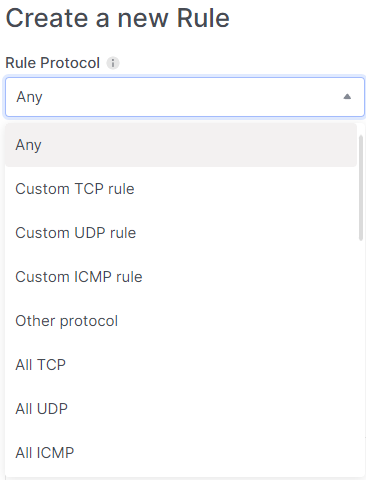
- Select the direction of the rule in the Direction field.
- Specify the range of IP addresses in the CIDR field.
- Optionally, add a description for the rule in the Description field.
- Click Create.
Make sure that the OpenStack client is installed and you are able to authenticate to use it. Execute the necessary commands.
openstack security group rule create --remote-ip <ip-address> /
--protocol <protocol> /
--description <description> /
--ingress /
--egress /
<security-group-name>
--remote-ip - Remote IP address block (may use CIDR notation; default for IPv4 rule: 0.0.0.0/0)
--protocol - IP protocol (ah, dccp, egp, esp, gre, icmp, igmp, ipv6-encap, ipv6-frag, ipv6-icmp, ipv6-nonxt, ipv6-opts, ipv6-route, ospf, pgm, rsvp, sctp, tcp, udp, udplite, vrrp and integer representations [0-255]; default: tcp)
--ingress - Rule applies to incoming network traffic (default)
--egress - Rule applies to outgoing network traffic
- Personal Area
- Openstack CLI
Delete a Rule
- Go to the Security Groups section.
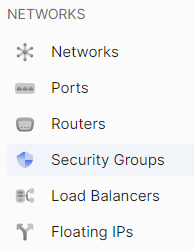
- Click on the name of the desired security group.

- The detailed information page will display a list of rules.
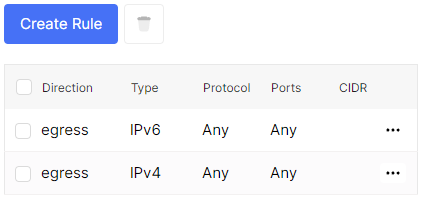
- Select the rule you want to delete, click on the three dots in the rule field, and choose Delete from the context menu.
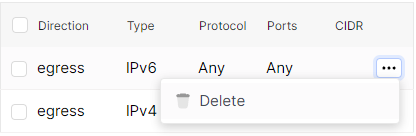
- In the delete window, select Delete.
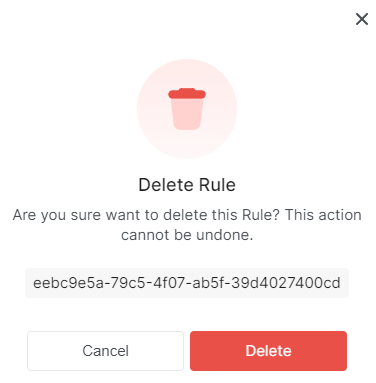
Make sure that the OpenStack client is installed and you are able to authenticate to use it. Execute the necessary commands.
openstack security group rule delete <rule>